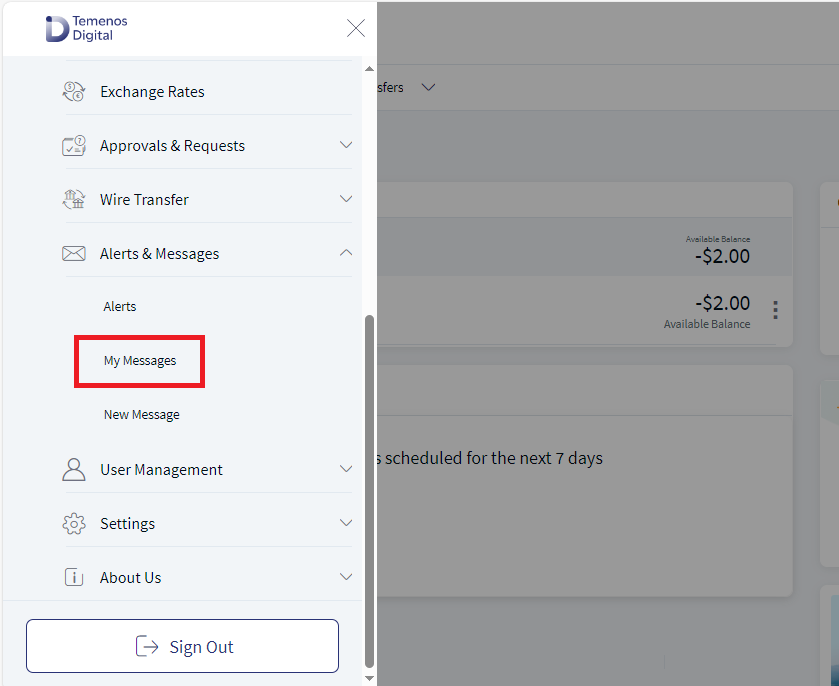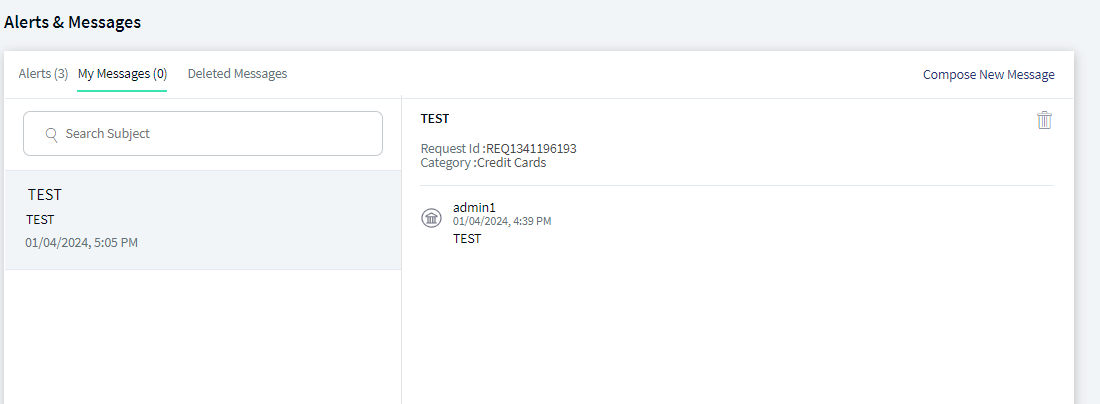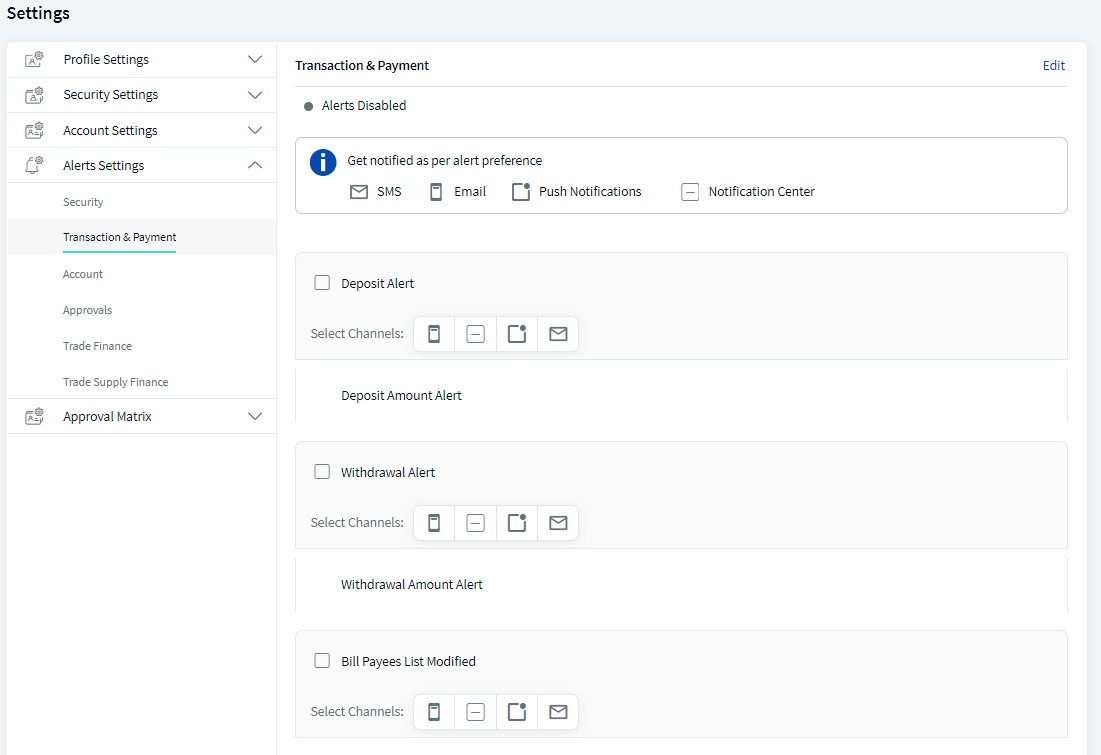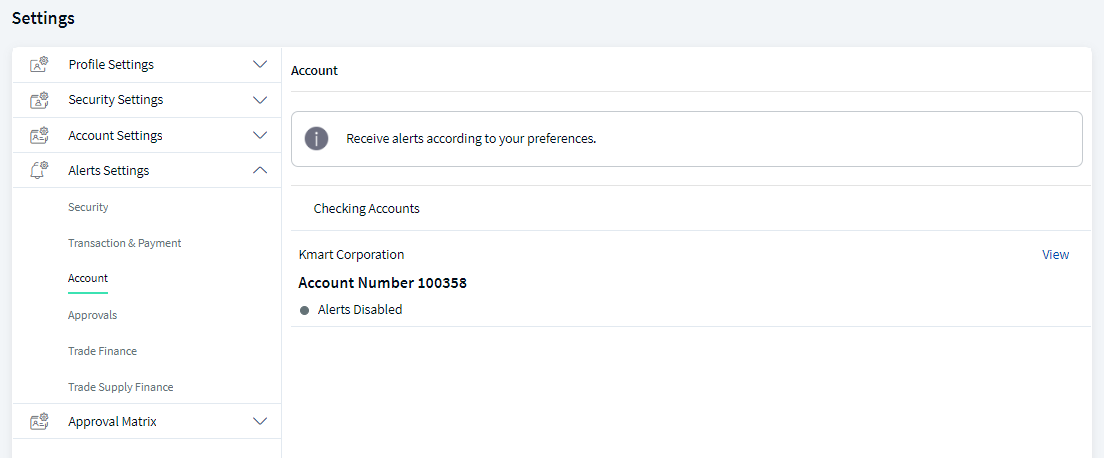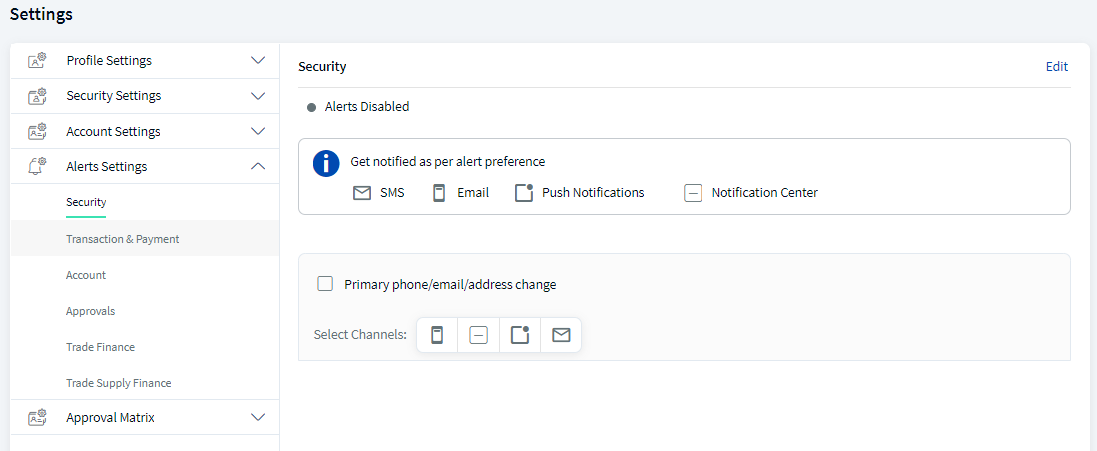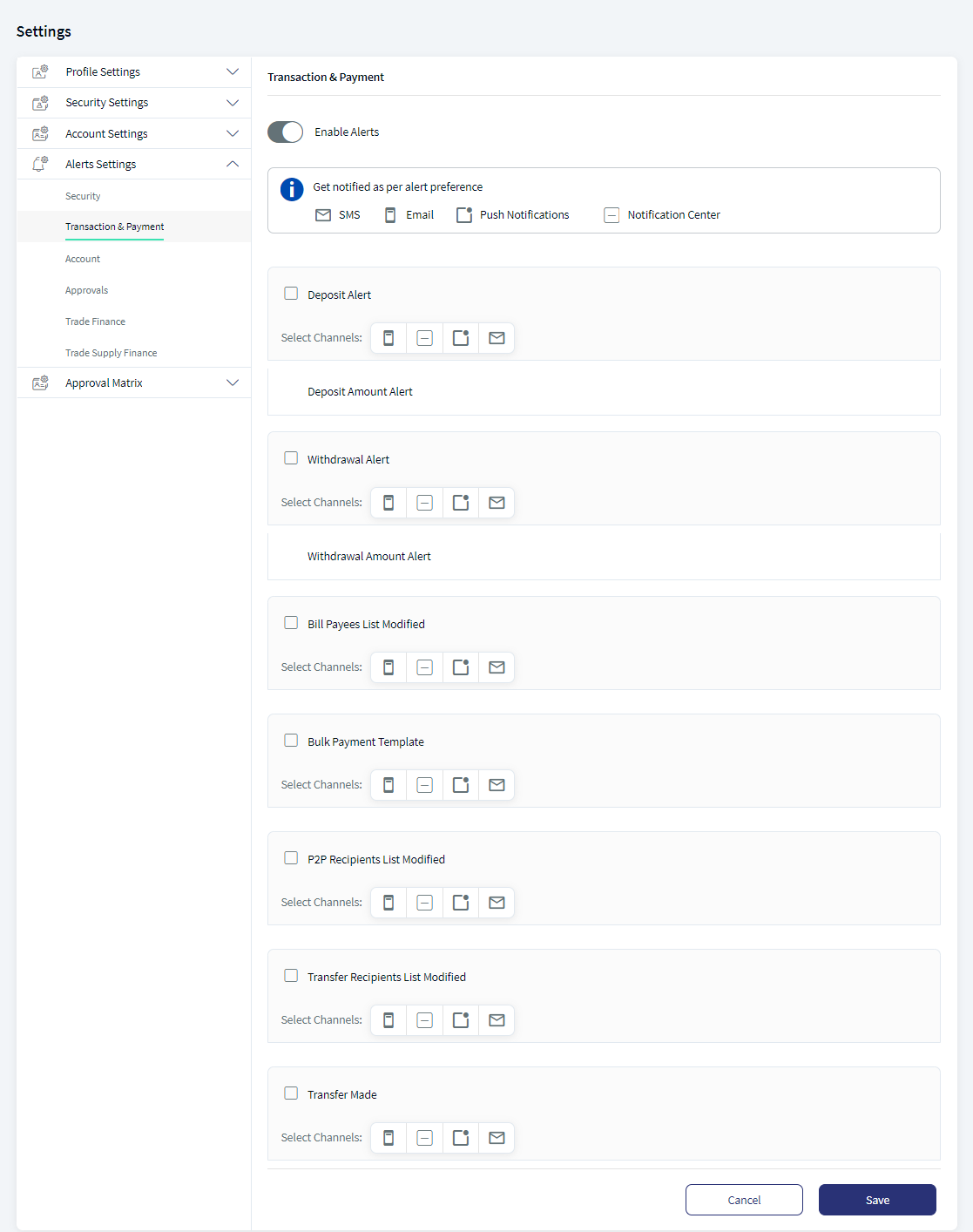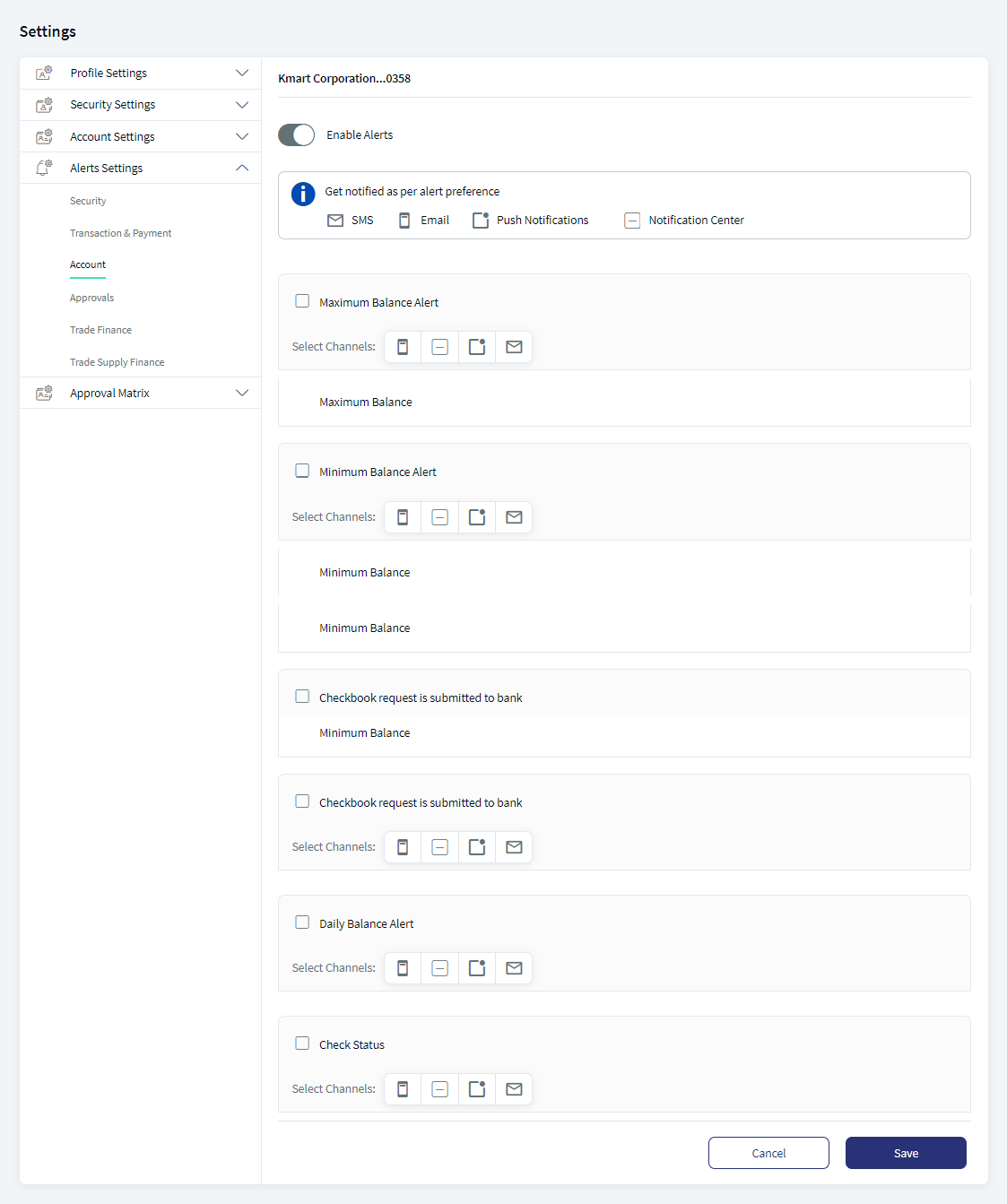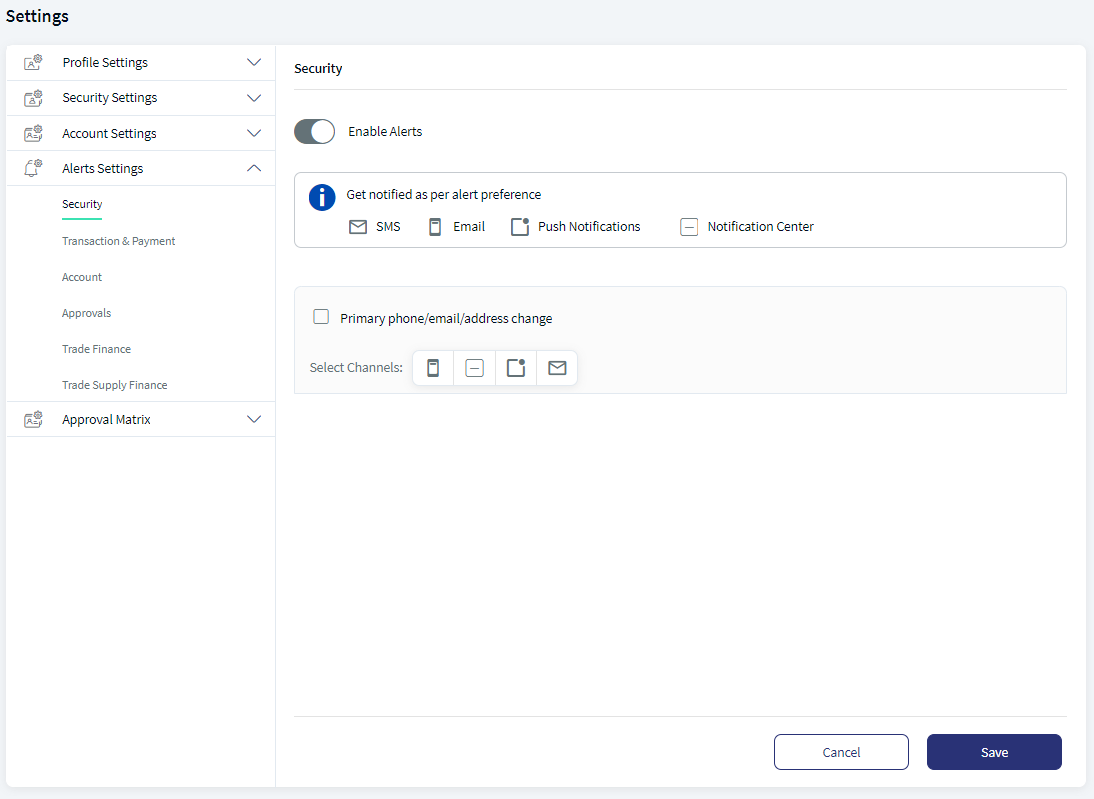Alert Settings
Alerts is a notification service that detects the modifications and sends alerts to the customers when an activity is performed. Alert settings can be used to manage your preferences for different alert types and the channels through which the bank or credit union should send alerts to a customer. Alerts can be enabled or disabled as per your requirement.
Menu path: Web Channel > Side menu > Settings > Alert Settings
Menu path: Mobile Native > Menu > Settings > Alerts
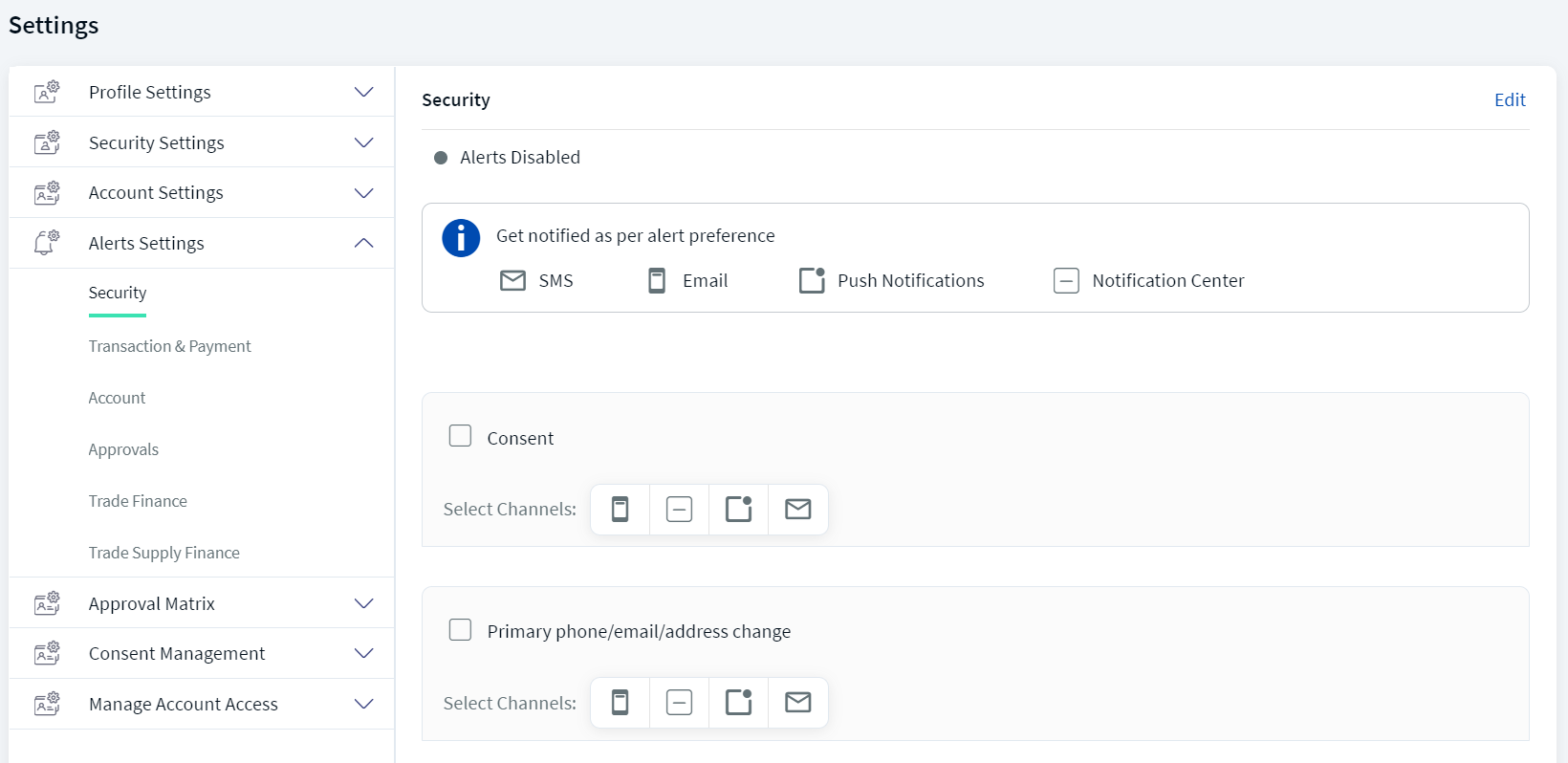
The application displays the Alert Communication screen by default.
Alert communication
You can manage alerts by adding or selecting the contact details for alert communication. You can set your preferred email ID or phone number from the list of your existing contact details.
You can also add the new contact details specific to alert communication. This option will be enabled only when your FI enables the alert communication specific configuration (separate contact details for alerts) in Spotlight. You can enable this configuration from Spotlight > Business Configurations > Alert Configurations.
The contact details are pre-filled with your primary email address and phone number by default.
To select the preferred contact details or alert communication, follow these steps:
- Click Alert Communication under Alert Settings.
- Click Edit to modify the existing alert communication details.
- Click and select a phone number from the list of existing contact numbers.
- Similarly, click and select an email ID from the list of existing email IDs.
- Click Save to save the settings.
Alert Preferences
The alerts can be set at three levels:
- Category level
- Group level
- Alert level
The alert preferences must be set by your FI under Alert Configurations module in Spotlight.
Category Level
You can manage the alerts at category level only when your FI selects the user alert Preferences at alert category level in alert configuration module.
You can configure the following preferences at category level:
- Select or deselect default channels for each alert category.
- Modify the default frequency for each applicable alert category.
- If the category or group has multiple alerts and only a subset has frequency defined at alert level, then the frequency selected by user at group or category level would be applicable only to the set of alerts which have frequency defined at alert level and is not applicable to remaining alerts.
- Modify default attributes for each applicable alert under respective alert category.
- Enable or disable each alert category
- Select an account to manage preferences for each alert category for account specific alerts.
Group Level
You can manage the alerts at group level only when your FI selects the user alert Preferences at alert group level in alert configuration module.
You can configure the following preferences at group level:
- Select or deselect default channels for each alert group.
- Modify default frequency for each alert group
- If a category or group has multiple alerts and only a subset has frequency defined at alert level, then the frequency selected by user at group or category level would be applicable only to the set of alerts which have frequency defined at alert level and is not applicable to remaining alerts.
- Modify the default attributes for each applicable alert under respective alert group.
- Enable or disable each alert group.
- Select an account to manage preferences for each alert group for account specific alerts.
Alert Level
You can manage the alerts at alert level only when your FI selects the user alert preferences at alert level in alert configuration module in Spotlight.
You can configure the following preferences at alert level.
- Select or deselect default channels for each alert.
- Modify default frequency for each applicable alert.
- Modify default attributes for each applicable alert under respective alert.
- Enable or disable each alert.
- Select an account to manage preferences for each alert for account specific alerts.
Currently, the alerts are categorized into three types. However, the banks/SFIs will configure the categorization of alert types.
Only account level alerts are shown under the account level category and the remaining other categories can be configured by banks/FIs.
- Transaction and Payment - These alerts are sent when an activity is performed such as Bill Payments, adding or updating a Bill Payee, and payment related alerts.
- Security - These alerts are sent when there is a change in Profile Status and Credentials.
- Account - These alerts are specific to each account of the customers.
You can do the following:
- View Alert Settings for different types of alerts
- Edit Alert Settings
- Set Alert Communication
View Alert Settings
Use the feature to edit the existing alert settings of each category.
Menu path: Alert Settings > select a category
The alerts are categorized as Security alerts, Account Alerts, and Transaction & Payment Alerts. Click on a category to view the alert settings.
You can view the following settings from this screen.
- Status of the alert (enabled/disabled)
- Select Methods: Available methods are:
- SMS/Text
- Notification Center
- Push Notification
- Categories - Click the checkbox under each category to receive an alert when an action is performed.
| Alert Type | Categories |
|---|---|
| Transaction and Payment | Transfer recipients list modified |
| Transfer Made | |
| P2P recipients list modified | |
| Bill payee list modified | |
| Security | Primary Phone/Email/Address change |
| Accounts | List of account types with the account number |
Edit Alert Settings
Use the feature to edit or customize the alert settings.
Menu path: Alert Settings > Edit
For Accounts: Alert Settings > Account > View/Modify
Click an alert type and click Edit to edit the alert settings.
For Account alerts, click the alert type and click View/Modify to edit an account type.
The edit screen has a provision to modify the details. Make the changes as required:
You can do the following:
- Move the slider to enable or disable alerts.
- Select the alert preference method. The available methods are:
- SMS/Text
- Notification Center
- Push Notification
- Set the frequency and time to receive the alerts.
- Daily
- Weekly
- Monthly
- Yearly
- If you select Weekly, Monthly, or yearly, the day list is enabled. You can select the day and time to receive the alerts.
- For Category level alert settings, click the check box next to each category to receive an alert when an action is performed against the selected category.
The available categories are:
| Alert Type | Categories |
|---|---|
| Transaction and Payment | Transfer recipients list modified |
| Transfer made | |
| P2P recipients list modified | |
| Bill Payee list modified | |
| Security | Primary Phone/Email/Address Change |
| Account | Notify me in case the account balance is below. Enter the minimum balance amount in the text box. |
| Dail Balance Alert | |
| Check Status | |
| Notify me prior when a payment is Due. Number of Days. (Loan and CC) | |
| Payment overdue alert. (Loan and CC) | |
| Deposit and withdrawal alerts (deposit) | |
| Notify me prior to the maturity of my time deposit. Number of days (deposit) |
- For group level alert settings, perform the following:
- Select the group from the list of groups available to receive an alert when an action is performed.
- Select the alert preference method for the selected groups. You can select different alert preference methods or channels for each group.
- Set the frequency.
You will receive alerts to the selected channel(s) with the selected frequency.
- For alert level settings, perform the following:
- Select the group from the list of groups available to receive an alert when an action is performed.
- Select the alert preference method for each alert under the selected group.
You can select different channels for each alert. You will receive alerts to selected channels.
- Click Save to receive alerts when you perform any of these activities.
- To disable an alert, move the enable alerts slider.
- Cancel the process at any time. The changes are not saved.
- For account alerts, the edit settings or options differ based on the selected account type.
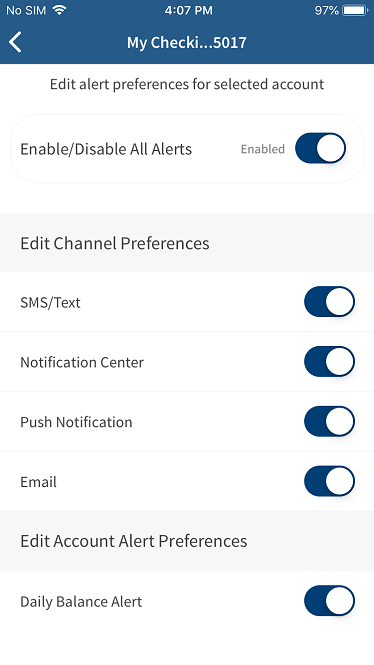
Mobile Native
Slide to activate or deactivate the alerts from the Settings screen.
When you activate an alert feature, the app displays a list for which you can configure the alerts. Select the required category and enable the applicable alerts for the selected category. You can enable, modify, or disable the alerts.
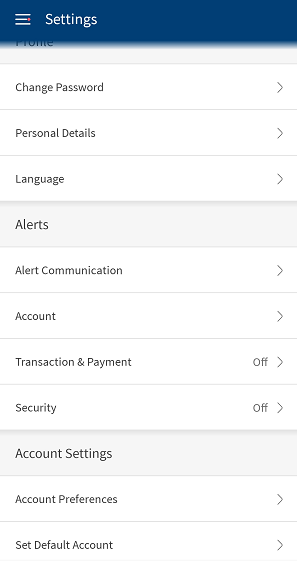
Alert Communication
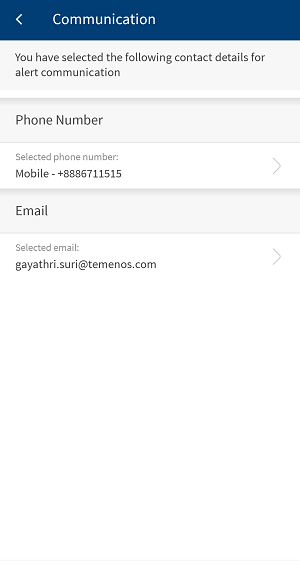
Transaction and Payment
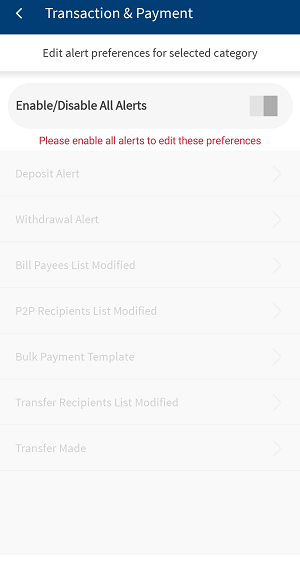
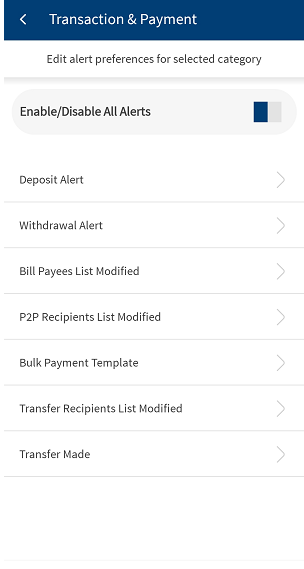
Security
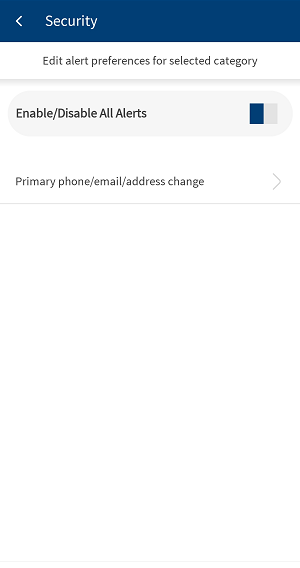
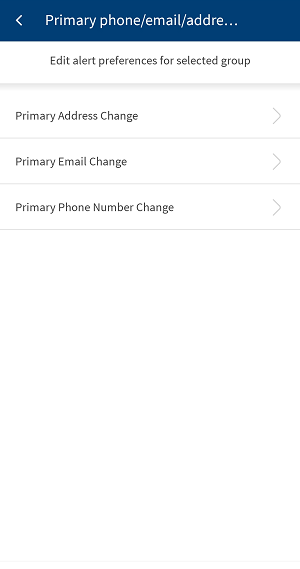
Accounts
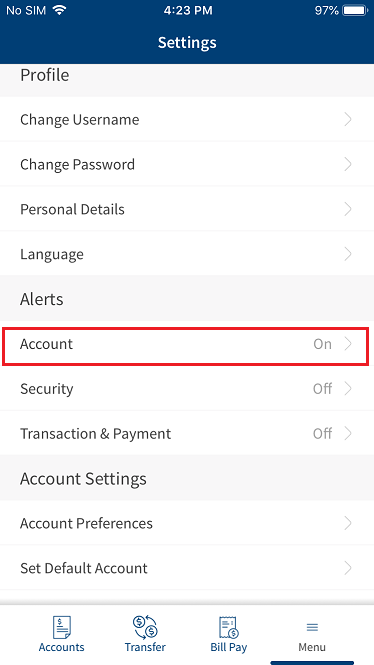

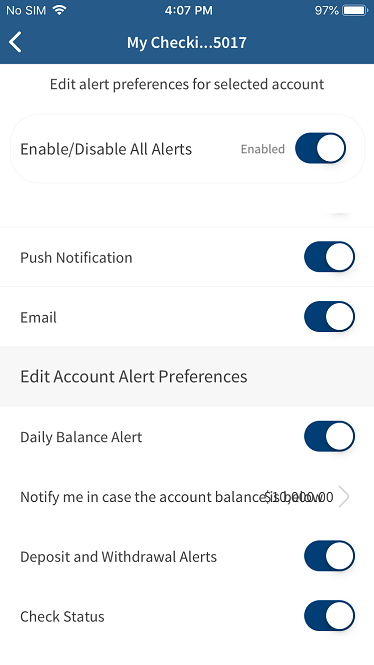
Integration with Spotlight (Customer 360)
The various alert settings or options that the user can choose from are managed within Spotlight under Business Configurations > Alert Configurations.
In this topic